Grating Solver Development Company
Blaze Grating Example:
For the Blaze grating use the tool button that shows a Blaze profile in black. This is a general tool that includes common grating design tasks.
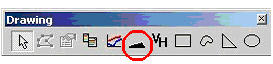
- From within the Editor tab, click on the Blaze tool button. This brings up the Custom Profile Construction dialog which includes Blaze, Triangle, Sinusoidal, Piecewise linear, and Piecewise spline.
- In the Blaze grid profile, select the desired blaze angle (change the default 35 in cell C3, or leave it as 35). Click OK.
- A blazed profile is created. A blaze grating profile is a right triangle. Select a material property for the triangle by right clicking it.
- At this point it is easy to create a conformal layer for this profile. Select the triangle shape just created with a mouse click, then hold down the control key, and click and drag the triangle. A copy of the triangle is created. Change the properties of the new triangle. Then send it behind the original triangle by right clicking the new triangle and using Order?Send to Back. Move the second triangle so that a thin conformal layer is created around the original triangle. The small gaps left in the lower right and left sides can be filled in with rectangles of the appropriate material settings.
- Click the Approximation button to create the piecewise constant approximation used by GSolver.
- Perform a grating calculation using the RUN or Listing/RUN tab.
